Setting up environment
First Step
Follow the cloning procedure stated in Development
Second Step
Third Step
Install Android Studio
Make sure to download Meerkat Feature Drop | 2024.3.2 from the page
Fourth Step
Add these paths to your environment variables
Fifth Step
Create a virtual emulator device on Android Studio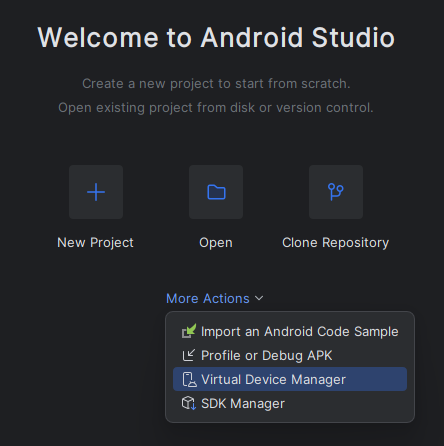 or connect your android phone to your computer with USB debugging enabled from Developer settings.
or connect your android phone to your computer with USB debugging enabled from Developer settings.
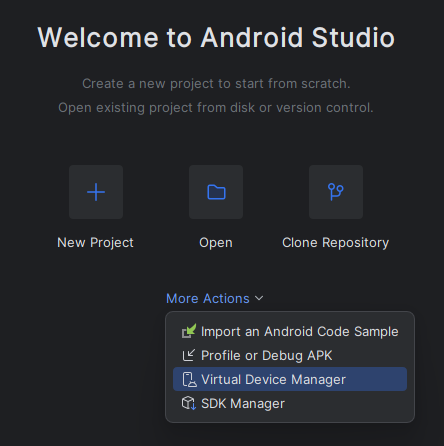 or connect your android phone to your computer with USB debugging enabled from Developer settings.
or connect your android phone to your computer with USB debugging enabled from Developer settings.Sixth Step
Generate a keystore by running the command and following the instructionsRename the empty and fill the example values according to the instructions
example.env to .env in the project rootYou can run the
pwd command to get the current absolute path of the folder for keystoreRunning the app
First Step
Start the Vite development server
Second Step
Start the Capacitor development app
The following command will promt you for device selection, select your Emulator or real device and it will install and launch the development app

